Spotify Premium includes an option where you can download content to listen to when your phone is offline.
But these downloads take up space on your phone, which could be problematic if you are running out of storage.
Fortunately, there is a quick way to delete all of these downloaded Spotify songs with just a few steps.
How to Remove All Downloads in Spotify on an iPhone
- Tap Spotify.
- Choose the Home tab.
- Touch your profile picture.
- Choose Settings and privacy.
- Select Storage.
- Tap Remove all downloads.
- Touch Remove.
Our guide continues below with additional information about how to delete iPhone Spotify downloads, including pictures of these steps.
One of the more useful features of Spotify Premium is the ability to put the app into offline mode so that you can still listen to music even when you don’t have an Internet connection.
But you need to download songs and playlists to the device to be able to take advantage of this feature.
While individual songs don’t take up too much space, you can wind up using a lot of storage if you have downloaded multiple playlists.
If you now need that space back for other things, then the steps below will instruct you on how to easily remove all of the songs that you have downloaded to your iPhone.
If you would like to know more about how to turn on or turn off the Spotify offline mode, then this guide can help.
How to Delete Your Spotify Downloads on an iPhone
The steps in this article were performed on an iPhone 13 in iOS 16.4.
Step 1: Open the Spotify app.
Step 2: Choose the Home tab at the bottom-left of the screen, then touch your profile icon.
Step 3: Select Settings and privacy.
Step 4: Touch the Storage button.
Step 5: Tap the Remove all downloads button.
Step 6: Touch Remove to confirm that you would like to delete all of these files.
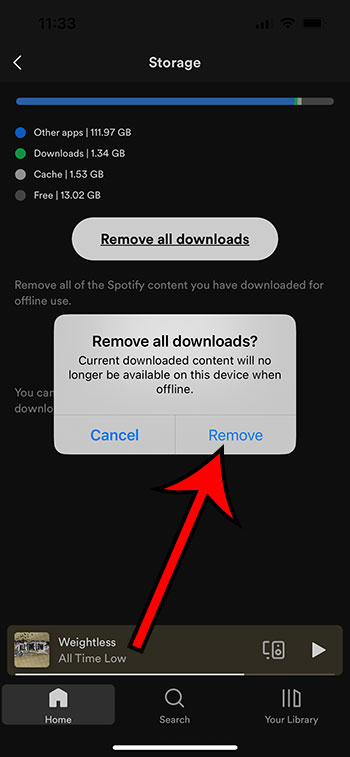
Now that you know how to delete iPhone Spotify downloads, you will be able to use this as an option when you need some extra space on your device.
If you’re getting interrupted too often by the text message notifications you receive, then our guide on turning off iPhone message notifications can help.
Matt Partridge has been a freelance writer for years, writing about all kinds of tech topics. His favorite subjects are smartphones, however, and he focuses on articles about iPhones and Android for advance-peripherals.com.