While you might use the same email account for a long time, it’s pretty common to get another account with a different provider.
This can happen because you don’t like the old address, or it starts getting too much spam, or oyu simply dislike the email provider.
But that account might have a lot of important things like your contacts and calendar, so you may not want to remove it from your iPhone completely.
Luckily there is a way for you to turn off the email from an account without deleting it from your iPhone.
You can also check out this solveyourtech.com article about how to sign out of mail on iPhone.
How to Turn Off iPhone Mail
- Tap Settings.
- Select Mail.
- Choose Accounts.
- Touch the account.
- Turn off Mail.
Our guide continues below with additional information about how to sign out of mail on iPhone 13.
I’ve accumulated a lot of email accounts over the years, and I have all of them on my iPhone.
But this can result in me receiving a lot of duplicate emails from stores and services, which can be a bit of an annoyance.
Since I’m not actively using all of those email accounts, but have some other data associated with them, there is a way that I can configure things so that I can continue using some of the account features without having a very cluttered inbox.
The steps below will show you how to disable mail for an iPhone email account while keeping things like notes, contacts, and calendars turned on.
How to Keep an Email Account But Stop Getting Mail
The steps in this article were performed on an iPhone 13 in the iOS 16.4 operating system.
Step 1: Open the Settings app.
Step 2: Scroll down and select the Mail option.
Step 3: Select the Accounts button.
Step 4: Choose the account to sign out of.
Step 5: Tap the button next to Mail to turn it off and stop receiving emails on your iPhone from that account.
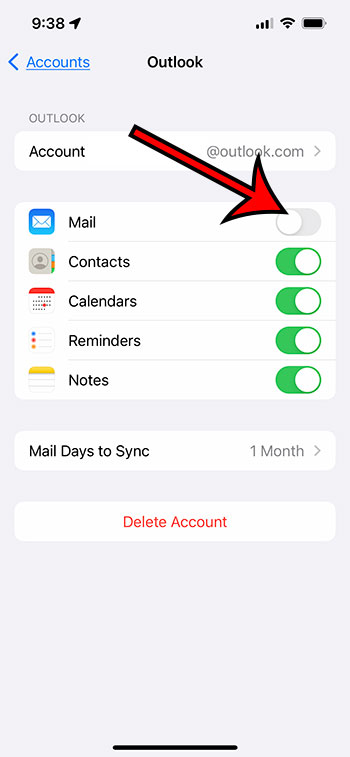
Now that you know how to sign out of Mail on an iPhone 13 you will be able to use this process whenever you would like to stop receiving email for an account, but use its other features.
You can also read our article about how to set Gmail as the default account on an iPhone.
Matt Partridge has been a freelance writer for years, writing about all kinds of tech topics. His favorite subjects are smartphones, however, and he focuses on articles about iPhones and Android for advance-peripherals.com.