If you have more than one email account on your iPhone, even if that second account is the free iCloud email address you get with your Apple ID, then you may have already sent an email from the wrong account.
Fortunately, you have some control over this situation on the device, and you can change the current default.
Our tutorial below will show you how to set Gmail as your default email account on your iPhone 13.
How to Change the Default Email Account on an iPhone 13
- Open Settings.
- Select Mail.
- Choose Default Account.
- Select the account to use.
Our guide continues below with additional information on how to set Gmail as the default email account on an iPhone 13, including pictures of these steps.
Your iPhone makes it easy for you to add multiple email accounts to the device.
This allows you to quickly check your personal emails, work emails, and any other accounts that you may want to manage from your smartphone.
While the iPhone will automatically reply from the account to which an email was sent, it will send new emails that you write from whichever account is currently set as the default on the device.
if you discover that it is using a different email account than you would like for your new emails, then our tutorial below will show you where to find and change this setting so that you can send from a different email account by default.
Do you have an AOL account on your phone that you aren’t using anymore? Check out our tutorial on how to delete an AOL email account on an iPhone.
How to Send from a Different Email by Default on an iPhone (Guide with Pictures)
The steps in this article were performed on an iPhone 13 in the iOS 15.6.1 operating system, but will work on most other iPhone models and most other versions of iOS.
These steps will show you how to set a different email account as the default on your iPhone 13.
Step 1: Open the Settings app on the iPhone.
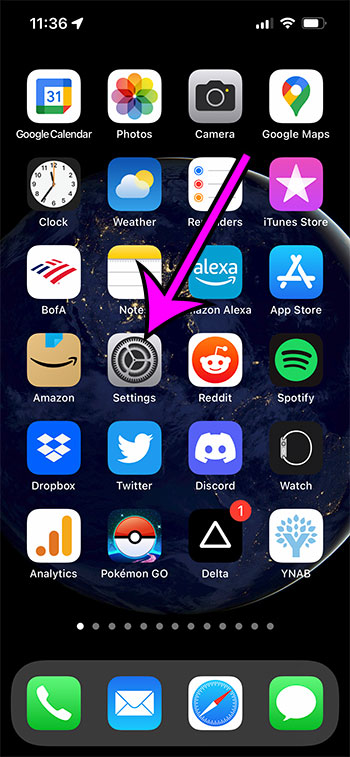
Tap the gray Settings icon on your Home screen.
Step 2: Scroll down and choose the Mail option.
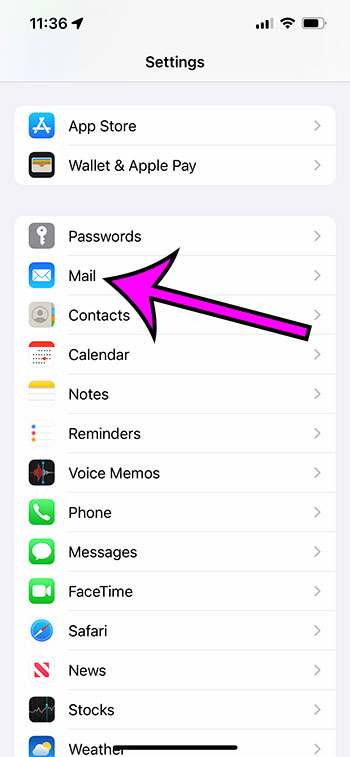
Select the Mail settings menu.
Step 3: Scroll to the bottom of the screen and select the Default Account option in the Composing group.
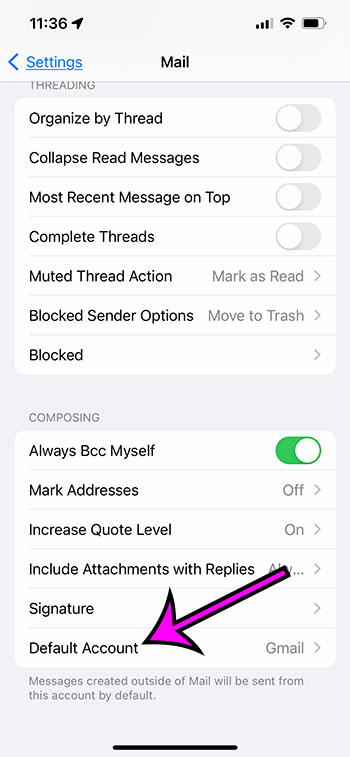
Choose the Default Account option in the Composing section.
Step 4: Tap the account to set as your default sending account.
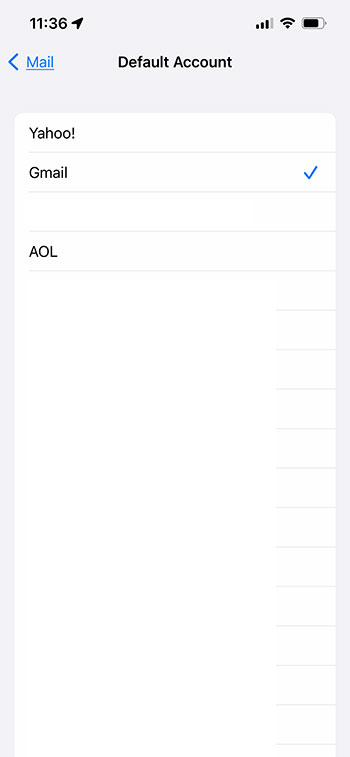
Choose the account to use by default.
Now that you know how ot change the default email account on your iPhone 13 you won’t need to worry about accidentally using your personal email account to send a work email, or vice versa.
More Information About iPhone Default Email Accounts
While the steps in our guide above have focused specifically on switching to Gmail as the new default email, you can choose any type of email account that is currently set up on your device, whether it’s Outlook, Yahoo, AOL, or something else.
If you want to add another email account to your iPhone, then you can do so by going to Settings > Mail > Accounts > Add account > then following the prompts to add the new email account.
Note that you can have a lot of different email accounts on your device, and it’s likely that you will never reach the limit unless you start adding literally dozens of new email addresses.
Once you have more than one email address on your iPhone you can see all of your new emails in a combined “All Inboxes” folder.
If you want to see individual account inboxes instead, then you can open the Mail app, tap the Mailboxes link at the top-left corner, then choose the desired account inbox.
Matt Partridge has been a freelance writer for years, writing about all kinds of tech topics. His favorite subjects are smartphones, however, and he focuses on articles about iPhones and Android for advance-peripherals.com.